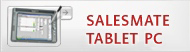
  |
Setting up FirstMate to send/receive files via an FTP site
From the main FirstMate screen, click Setup and
then FirstMate. Click on the Interface tab.
 Interface: The interface is the name of this interface and will be
displayed on the button on the main screen. Interface: The interface is the name of this interface and will be
displayed on the button on the main screen.
Connection Method: The connection method is the means that FirstMate will
connect to the FTP site. Dial up connects must be setup prior to selecting in
FirstMate.
Source and Destination Directories: The source and destination
directories are where the main folder on your FTP site resides. The last element
in the paths (ex: TMHQ) will be the System ID that is assigned in for FirstMate.
The system ID is a unique ID that is assigned by TechMate International and can
be found on the System Tab in the Setup FirstMate screen. If you have not been
assigned a System ID or have any questions about the System ID, contact TechMate
International.
FTP Login: The FTP login is the information required to log into your
systems FTP site.
Setting up
Pocket SalesMate to send/receive files via an FTP site
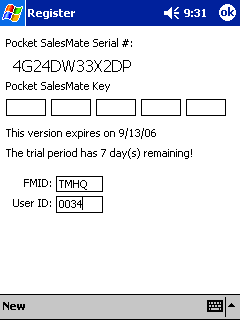
FMID:
The FMID needs to be the same as the System ID in FirstMate User
ID: Each user should have a login created in FirstMate. Part of
creating a user login is assigning a Salesman or User Id and the User Id in
Pocket SalesMate should match the User ID in Pocket SalesMate.
Setting up
the FTP site (Non-TechMate FTP site users only)
A main folder will need to be created on the FTP site.
This folder will need to be named using the 4 character unique System ID that is
assigned by TechMate International. The System ID
can be found on the System Tab in the Setup FirstMate screen. If the System ID
is blank, contact TechMate International for instructions on.
Additionally,
each user that will be sending and retrieving files to a remote device will need
to have a subfolder created. The name of the subfolder will be the sale as
the users 4 digit user or salesmen ID. These IDs can be found in the Setup
Users screen in FirstMate.
Note: Paths created on FTP
sites are typically case sensitive so keep that in mind when creating folders
and entering information that reflects the paths to your FTP site.
|

